How to Change Your Email Password in Webmail
Estimated reading time: 1 min
Have you forgotten your email address password or you’re in need of a new one? This guide will help you so you can easily change an email password by following up the step-by-step guide below:
Change Webmail Password with cPanel Access
- Log into your G Online Sites’s cPanel hosting account – you can access cPanel directly from your https://client.gonlinesites.com client area > Services.
- Once you’ve logged in successfully, scroll down until you find the “Email” tab and within it, click on “Email Accounts” tool.
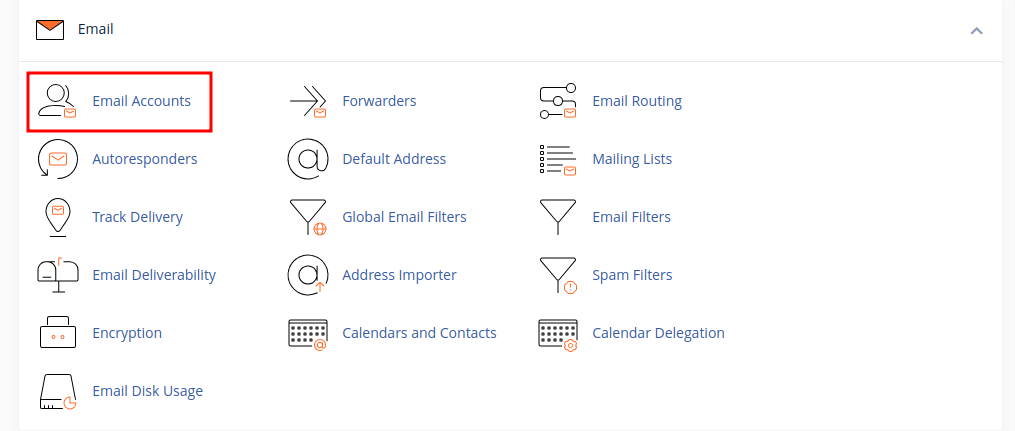
- Once you have loaded up the page, you will find all of your email addresses within and after each one, there will be a few tools, the one that you’re after is “Manage”, which has a tool icon in front.
- On the “Manage” page, under the “Security” tab, you will be provided with a box, which will ask you to set a new password. You also have the option to use the built-in Password Generator, this will create a password for you and going forward, make sure to copy it safely on your personal device.

- Finally, once you’ve set a new password, please scroll down to the end of the page, there will be a button named “Update Email Settings”, please click on the button for the newly created password to be saved properly.
Change Webmail Password without cPanel Access
1. Log into Webmail.
2. Perform this step if you have changed your default Webmail page.
3. Select cPanel Webmail Home at the top from Horde.
4. Select Webmail Home on the left from Roundcube.
5. From the upper-right corner of your default Webmail page, click on your email account, then click on Password & Security.

6. In the Password & Security window type a new password, confirm the password and save the changes by clicking on the Save button.


